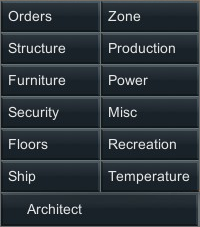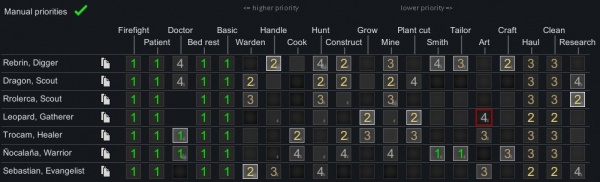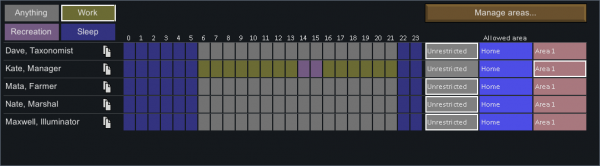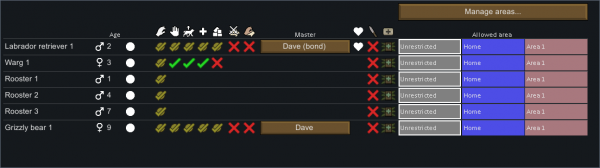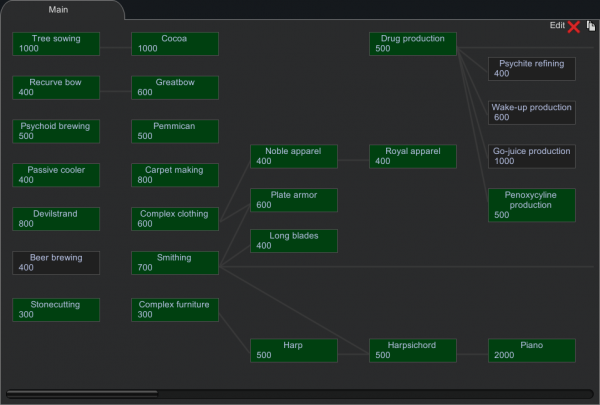Menus
|
The following menus are found along the bottom edge of the screen. The first eight menus are bound to hotkeys F1 through F8. (See: Controls)
Architect
The Architect menu is used to designate construction blueprints, give orders to colonists, and create new zones / areas
Work
From the Work menu you can set the types of work you want your colonists to perform, though some colonists cannot perform all tasks. For example, nobles can only access research and firefighting whilst a settler can access all skills.
Manual priorities
The 'Manual priorities' mode toggles the interface between 'standard mode' (red X) and 'manual mode' (green check).
- Standard mode: Colonists only do work types they're assigned to, noted by a green check. Tasks on the left rank more importantly than tasks on the right.
- Manual mode: Each colonist's work type can be prioritized from 0 (blank) to 4. 1 is the highest priority, 4 is the lowest, and blank tasks will not be performed.
Assigning work
An efficient colony depends on colonists doing work they're proficient at. Boxes on the work menu are used to assign work, and each box has a visible outline. The higher the colonist's skill, the brighter the outline, ranging from red (worst), to white, to bright yellow (best). Also, hovering over a skill box displays the colonist's skill level. Each box will also show a colonist's passion for that skill indicated by one or two flames. This will help you decide who you want doing each task. It is a good idea to study your colonists' skills and apply them to their strengths. Using the wrong people will slow down your progression. To help keep you from using the wrong colonist for a job, a crunching sound is made when you assign a pawn to a work type which they won't do well due to low skill. Some colonists may not have a box for one or more work types; they are incapable of that work.
Incapable of work types
Some characters are incapable of certain work and/or certain categories of work (i.e. violent, dumb labor). This is listed under Incapable Of in the character tab. Characters with a skill level 0 in a skill are still capable of performing the relevant task, they will just be extremely ineffective and inefficient. One exception is that character who are incapable of plant work can still cut down trees - if it is under blueprints as part of construction work. They'll be exceedingly slow at it, though.
Prioritizing a task
A colonist can be directed to immediately perform a task, but only if it's a work type they're assigned to. Select the colonist, right-click a target (such as a blueprint, object, or pawn) and choose an option from the context menu. If no menu appears, then the colonist can't do anything with that target - try another colonist. Multiple tasks can be chained together by holding the Shift key. Queued jobs are shown on the colonist's inspect pane.
Notes
- For improved efficiency, colonists do cleaning and harvesting in batches.
- Colonists will only perform work in their allowed area.
Work types
| Work type | Description | Relevant skill | Category |
|---|---|---|---|
| Firefight | Firefighters extinguish fires in the home area. Firefighters can't extinguish fires outside the home area | none | none |
| Patient | Patients go to a medical bed to receive treatment for life-threatening health conditions (e.g. a treatable illness). It is not advisable to ever disable this or severely lower the priority. See the 'bed rest' task to set the priority for non-disease injuries. |
none | none |
| Doctor | Doctors bandage wounds, treat the sick, and perform operations. Doctors also automatically rescue downed colonists. Doctors tend to colonists, rescued allies, prisoners and colony animals, but they must be resting in a bed or sleeping spot. |
Medical | Caring |
| Bed rest | Pawns assigned to bed rest will rest in a bed to heal injuries. This is separate from a pawns need to sleep to replenish rest. | none | none |
| Basic | Colonists will complete tasks that are unskilled and easy to complete. These include toggling power on appliances and switches, releasing prisoners, and opening containers. | none | none |
| Warden | Wardens feed prisoners, chat with them, and try to recruit them, as chosen by the player. Wardens also carry out prisoners releases and executions. | none | none |
| Handle | Handlers tame, train, feed, milk, shear and slaughter tamed animals. Handlers also rescue wounded animals. Note: Slaughtering animals is a violent act and will not be carried out by pawns incapable of violence. |
Animals | Animals |
| Cook | Cooks butcher animals, prepare meals, and brew beer. | Cooking | Skilled labor |
| Hunt | Hunters hunt animals marked for hunting, but will require a ranged weapon to do so (you will be notified via message of colonists with the Hunting job without one). | Shooting | Violent |
| Construct | Constructors build things, smooth floors, repair damaged buildings and structures, and fix broken-down equipment (requires components). | Construction | Skilled labor |
| Grow | Growers plant and harvest domestic crops. | Plants | Skilled labor |
| Mine | Miners dig out marked sections of stone or minerals, as well as operating deep drills. | Mining | Skilled labor |
| Plant cut | Plant cutters harvest food from wild plant and cut down marked plants. | Plants | Dumb labor |
| Smith | Smiths create weapons at the smithing bench and the machining table | Crafting | Skilled labor |
| Tailor | Tailors craft clothing at the tailor's workbench. | Crafting | Skilled labor |
| Art | Artists make sculptures at the sculptor's table. | Artistic | Artistic |
| Craft | Craftsman do general low-skilled labor at work like stonecutting and smelting. | Crafting | Skilled labor |
| Haul | Haulers do a number of things, including:
|
none | Dumb labor |
| Clean | Cleaners remove filth such as dirt, blood, and vomit, which would otherwise negatively affect the beauty of a room. | none | Dumb labor |
| Research | Researchers do research work at a simple research bench or hi-tech research bench to unlock new items and building options. See here for a list of all research projects you can complete. |
Intellectual | Intellectual |
Schedule
The Schedule screen allows the player to schedule an activity for each colonist, for each hour of a 24-hour day. Activities include: Anything, Work, Recreation, Meditation, and Sleep.
Also, each colonist is assigned to an allowed area. By default each colonist is set to 'unrestricted' allowing them to do activities anywhere on the map. Clicking the allowed area box on a colonist's row assigns that colonist to that area. The 'Manage allowed areas' button opens a window where allowed areas may be created, deleted, or renamed. Up to eight allowed areas may be created. Template:Clr
Assign
The Assign screen has the following functions:
- Threat response: Sets each colonist's behavior when enemies are nearby. (This setting is also available on the colonist's inspect pane.)
| Flee (default) | |
| Attack | |
| Ignore |
- Outfits: Allows the player to manage apparel profiles. Colonists will automatically don apparel according to their assigned outfit using the best apparel possible and according to the season. They will automatically switch out damaged apparel for better apparel, or poor-quality apparel for high-quality apparel. A colonist will not automatically equip a personal shield if they have a ranged weapon equipped. If the player manually assigns apparel, the colonist will never remove it until the manual assignment is cleared. In the Gear tab manually assigned apparel is listed as 'forced'. Forced apparel can be cleared using the 'Clear forced' button on the Assign window, allowing colonists to remove them at will.
There are several default outfits as follows:
- Nudist: Allows only headgear. A nudist does not consider headgear to be clothing and will still get the appropriate +20 mood buff.
- Worker: Excludes any type of armor but allows most everything else.
- Soldier: Includes armor and clothing suited for cold weather.
The player may modify these outfits or create their own.
- Food restriction: Starting from version 1.0, allows the player to edit and set food policies that can be applied to each colonist.
- Drugs: Allows the player to edit and set drug policies that can be applied to each colonist.
If a colonist has drug-related trait it is conveniently noted on the drug policy.
Animals
The Animals window lists all the colony animals. Clicking an animal name will center the map to that animal.
- A button lists the animal's master, if it has one. Click the button to assign a new master.
- Allowed areas are also listed here including Unrestricted, Home area, and animal areas. Each animal stays in its assigned area unless its master is drafted.
- The [Manage areas...] button at the top of the window opens another window to edit allowed areas.
Research
The Research window is used to select the next technology to research. The Research button is also a progress bar of the current research project. Template:Clr
Factions
There are many different kinds of factions in the game besides your own. The factions menu shows you the name, leader, and faction type for each faction, as well as their relationship with your colony and other factions. Template:Clr
World
The World interface provides information about the planet that the player has settled on. By default, the map is centered on the site of your colony, but can be moved via the standard camera keys. Individual colonies and caravans can be selected by clicking on their icons on the map. If the player selects an area, they can receive information through the planet and terrain tab.
Tabs
- Planet tab - provides both the name of the planet as well as the seed used in world generation.
- Terrain tab - provides information on the biome type, travel times for caravans passing through that area during the various seasons, the stone types (rock chunks), elevation, rainfall, average temperatures, growing times, and time zone.
Caravans
Caravans can be deployed from existing colonies by clicking on the colony and clicking the "form caravan" button at the bottom left. Caravans can be used to settle in different areas, trading, and attacking hostile outposts.
History
Graph
On the History screen, the graph tab shows a historical graph. There are three different graphs:
- Wealth: This graph has lines depicting total wealth, item wealth, and building wealth.
- Population: This graph shows the free population and prisoner population.
- Colonist mood: This graph only displays the average mood of all of the colonists.
At the top of the three graphs is a series of colored circles that describe every random event that has occurred. Blue or white circles are positive or neutral events, yellow circles are negative events, and red circles are attacks. The event circles are chronologically in sync with the graph, so that each event happened at the time specified on the graph. The graphs can be filtered to include only results from the last 300, 100, and 30 days.
Messages
On the History screen, the messages tab shows the last 200 messages and letters you've received, even after you close them. You can pin messages to keep them around longer.
Statistics
On the History screen, the Statistics tab contains information about the colony, including the current Storyteller and difficulty scale, total colony wealth, the number of major threats and enemy raids, the total amount of damage taken and colonists killed, and the number of colonists launched into space.
Menu
The Menu is accessed by hitting the esc key or by hitting the corresponding tab at the bottom right of the page.
The functions are as follows:
- Save - Saves the current game manually
- Load game - Loads a previously saved game
- Review scenario - Displays the conditions of your current play through (Does not record the seed used to generate your world map)
- Options - Provides graphics and sound settings for the game
- Quit to main menu - Returns the user to the title page
- Quit to OS - Quits the application
In a save with Permadeath enabled, the functions are as follows:
- Review scenario - Displays the conditions of your current play through
- Options - Provides graphics and sound settings for the game
- Save and quit to menu - Saves the current game manually, then returns the user to the title page
- Save and quit to OS - Saves the current game manually, then quits the application