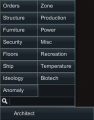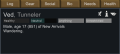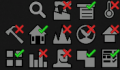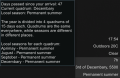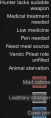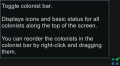The User Interfaces are on the main game screen, which features the 'Colony Map'. Each User Interface is either a button, transparently displayed menu or object.
| Object
|
On-screen Location
|
Description
|
| Architect menu
|
Bottom left corner
|
Use the Architect menu to access submenus which allow you to build your colony base, place or change objects, ).
|
| Inspect pane
|
Bottom left corner
|
The inspect pane appears whenever the player selects a pawn, item, or structure, and shows details about that object. If multiple objects of the same type are selected the inspect pane will automatically list the quantity selected.
|
| Cell info
|
Bottom left corner
|
When neither the Architect menu nor the inspect pane are open, whatever is at the cursor's current location is listed. This includes roofing, ground/flooring, objects, and filth (i.e. blood, rubble). The cell's light level is also shown.
|
| Resources list
|
Top left corner
|
This transparent list shows each resource, and its quantity, located in stockpiles. This includes silver, food, clothing, weapons, and metals, and all other resources. The list does not include items worn or held by colonists nor resources not located in stockpiles. It can be scrolled.
If 'Categorized mode' is toggled, the list to be displayed in a collapsible format, sorted according to category.
|
| Menus
|
Bottom
|
The menus at the bottom of the screen are generally used to change configurations or view information, most notably the Architect menu. The last 'Menu' tab lets you review the current scenario, configure options, save the game in progress, load a saved game, return to the main screen, or exit the game. This menu also includes game-related links.
|
| Toggle switches for various game and display controls
|
Bottom right corner
|
Toggle visibility of zones, beauty display, expanding home area, showing roofed areas and categorized mode resources menu.
|
| Time speed control
|
Bottom right corner
|
The speed control lets you control the speed of time in RimWorld. You can pause the game from this menu, or play it using normal, 3x (two triangles), or 5x (three triangles) speed.
|
| Current time
|
Bottom right corner
|
Days and hours passed since you have landed.
|
| Current alerts and suggestions
|
Top right corner
|
Alerts when colonists are about to go insane, or if they need rescue. Also displays helpful tips.
|
| Development mode toolbar
|
Top center
|
Includes tools to spawn objects, trigger events, execute various commands, and view detailed info. Only available if 'Dev mode' is turned on in 'Options'.
|
| Learning helper
|
Top right
|
An interactive tool to learn gameplay. It replaces the yellow pop-up messages and yellow learning alerts. Can be disabled in the game settings.
|
| Toggle zones visibility
|
Bottom right corner
|
Zone visibility is on be default. When off, zones are not shown. A zone can still be selected to display it and configure it.
|
| Toggle learning helper visibility
|
Bottom right corner
|
Be default, the learning helper is displayed even when empty. Toggling this will automatically hide the learning helper when it has nothing to provide.
|
| Colonist bar
|
Top
|
Shows the colonists' names, appearance, and status icons and are grouped by settlement and/or caravan. Left-click jumps to a colonist on their local map or goes to the world map if in a caravan. Right-click always goes to the world map and centers on the colonist's location. The bar can be turned off and on via toggle at the bottom right.
|
Gallery[edit]
Inspect pane with a pawn selected
Cell info shown when hovering over a Soil tile
Resource list (uncategorized)
Resource list (categorized)
Full menu bar on the main game screen (21:9 aspect ratio)
Toggle switches for various game and display controls
Time speed control buttons
Current alerts and suggestions
Toggle zones visibility button
Toggle colonist bar button