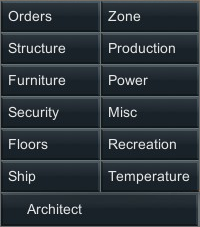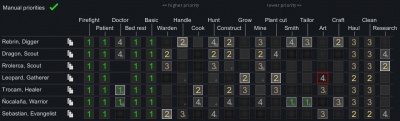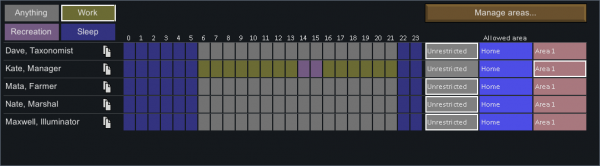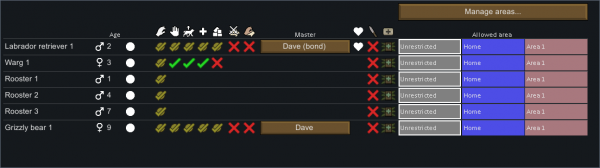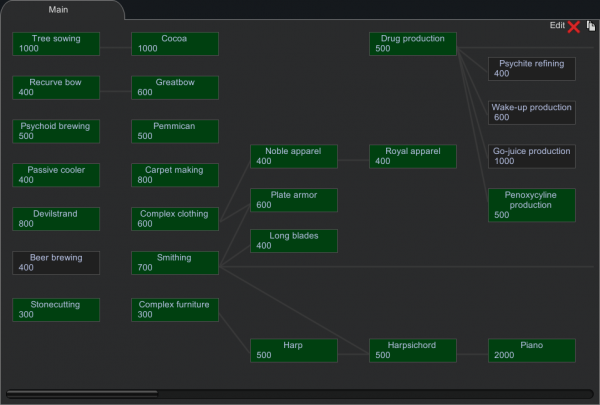Difference between revisions of "Menus"
| Line 150: | Line 150: | ||
The player may modify these policies or create their own. | The player may modify these policies or create their own. | ||
| − | === Medicine === | + | ==== Medicine ==== |
Players can tell pawns to carry a certain amount of any type of medicine in their inventory, from 0-3. This allows drafted doctors to quickly stabilize a pawn on the battlefield using medicine. | Players can tell pawns to carry a certain amount of any type of medicine in their inventory, from 0-3. This allows drafted doctors to quickly stabilize a pawn on the battlefield using medicine. | ||
Revision as of 12:05, 8 February 2023
|
Menus are text-based, selectable options and/or commands that provide the action which includes opening specific GUIs and enabling or disabling certain features. Menus can also take the form of options being represented by images and icons. The following menus are found along the bottom edge of the screen. The first eight menus are bound to hotkeys F1 through F8. (See: Controls)
Architect
The Architect menu is used to designate construction blueprints, give orders to colonists, and create new zones / areas.
Work
From the Work menu you can set the types of work you want your colonists to perform and in what order. However, some colonists cannot perform all tasks, and this will be displayed on the menu as well. For example, a medieval lord can only access research and firefighting whilst a settler can access all skills.
For a full breakdown of work types, the work menu, and the options available, see the Work page.
Schedule
The Schedule screen allows the player to schedule an activity for each colonist, for each hour of a 24-hour day.
Anything
The pawn will attempt to work per their priorities, unless their need to recreate, eat, or rest fall below certain thresholds. If those thresholds are met, they will instead attempt to fulfill those needs. If a pawn is already asleep when this scheduled activity begins, they will not wake up and instead continue to sleep until rested.
Colonists won't immediately stop research work with 2nd priority to patient themselves at 1st priority, but players can force colonists to stop any task using draft and undraft.
Work
The pawn will attempt to work per their priorities, regardless of their needs except the need to eat. If a pawn is already asleep when this scheduled activity begins, they will wake up to work. Note that if a pawn's rest need reaches zero, they will fall asleep regardless of their schedule.
Recreation
The pawn will attempt to fulfill their need for recreation. This continues until either they have filled their recreation need to 95% or they become hungry or tired. Then, they will attempt to satisfy their needs or work. If a pawn is already asleep when this scheduled activity begins, they will not wake up and instead continue to sleep until rested.
Sleep
The pawn will attempt to sleep during this scheduled time. They sleep until they have filled their rest need to 75%, at which point they will attempt to work or recreate, or until their need to eat falls below a certain threshold, at which point they will attempt to eat.
Meditate
| This section relates to content added by Royalty (DLC). Please note that it will not be present without the DLC enabled. |
The pawn will attempt to meditate, preferring to meditate at their assigned meditation spot ![]() or assigning an unassigned spot to themselves. They will continue to do this until their need to eat or rest fall below certain thresholds. If those thresholds are met, they will instead attempt to fulfill those needs. Meditation counts as Solitary type recreation, and thus they will not need to recreate during. If a pawn is already asleep when this scheduled activity begins, they will wake up to meditate. Note that if a pawn's rest need reaches zero, they will fall asleep regardless of their schedule. All pawns can meditate, not just psycasters
or assigning an unassigned spot to themselves. They will continue to do this until their need to eat or rest fall below certain thresholds. If those thresholds are met, they will instead attempt to fulfill those needs. Meditation counts as Solitary type recreation, and thus they will not need to recreate during. If a pawn is already asleep when this scheduled activity begins, they will wake up to meditate. Note that if a pawn's rest need reaches zero, they will fall asleep regardless of their schedule. All pawns can meditate, not just psycasters ![]() , and psycaster pawns will not stop a scheduled meditation even when they have met or exceeded their target psyfocus
, and psycaster pawns will not stop a scheduled meditation even when they have met or exceeded their target psyfocus ![]() level. Meditation will continue to fill the level up its maximum of 100%, even if the target is set lower.
level. Meditation will continue to fill the level up its maximum of 100%, even if the target is set lower.
Colonists assigned to the recreation schedule will still work as long as their recreation need is fulfilled.
Early game, colonists should be set to permanent work until basic infrastructure and accommodations are constructed. After this, the best schedule for an average pawn is 2 hours of recreation in the morning (5-7 am), 11~12 hours of work (7 am - 6 pm), then another 2 hours of recreation (7 pm - 8 pm), 2 hours of mandated sleep (9 pm - 11 pm), and the rest of the time at night as anything. Excess nightime "anything time" minimizes the time wasted sleeping.
The ideal schedule for a pawn varies by the traits of the pawn. For example, optimists remain cheery despite less recreation time, and pawns with a circadian assistant![]() or an efficient bed do not need as much sleep.
Psycasters
or an efficient bed do not need as much sleep.
Psycasters![]() can have the two hours of recreation in the morning be replaced with mandatory meditation, as meditation counts as recreation. Recreation can be staggered in larger colonies to minimize the chance of all tables being occupied. Night owls should be sleeping from 10 am to 6 pm inclusive to prevent the "night owl at day" debuff and maximize the "night owl at night" buff.
can have the two hours of recreation in the morning be replaced with mandatory meditation, as meditation counts as recreation. Recreation can be staggered in larger colonies to minimize the chance of all tables being occupied. Night owls should be sleeping from 10 am to 6 pm inclusive to prevent the "night owl at day" debuff and maximize the "night owl at night" buff.
Allowed area
Each colonist is assigned to an allowed area. By default each colonist is set to 'unrestricted' allowing them to do activities anywhere on the map. Clicking the allowed area box on a colonist's row assigns that colonist to that area. The 'Manage allowed areas' button opens a window where allowed areas may be created, deleted, inverted, or renamed. Up to eight allowed areas may be created, not including the home zone.
In toxic fallout events, players can restrict the allowed area of colonists to rooms with a roof overhead to prevent toxic buildup.
- Consider scheduling sleep during the day (11h-18h) for colonists with "Night owl" trait.
- Use temporary allowed area(s).
Assign
| This section is a stub. You can help RimWorld Wiki by expanding it. Reason: All of these sections are wordy and should be made new pages that redirect. |
| This section could use some more or updated images. You can help RimWorld Wiki by uploading images to make this section better. Note: Updated main image, images of the submenus. |
The Assign screen has the following functions:
Threat response
Sets each colonist's behavior when enemies are nearby. (This setting is also available on the colonist's inspect pane.)
| Flee (default) | |
| Attack | |
| Ignore |
Outfits
Allows the player to manage apparel profiles. Colonists will automatically don the best apparel possible per their assigned outfit and according to the weather. They will automatically switch out damaged apparel for better apparel, or poor-quality apparel for high-quality apparel.
If the player forces a colonist to wear a piece of apparel, the colonist will never remove it until the manual assignment is cleared, the apparel runs out of HP, or the colonist is forced to wear a different apparel on the same body part. In the Gear tab on the pawn inspect pane, manually assigned apparel is listed as 'forced'. Forced apparel can be cleared using the 'Clear forced' button on the Assign window, allowing colonists to remove them at will.
There are several default outfits as follows:
- Anything: Allows literally any apparel, included tainted apparel.
- Nudist: Allows only untainted headgear and utility items. A nudist does not consider those items to be clothing and will still get the appropriate +20 mood buff.
- Worker: Excludes any type of armor but allows most everything else.
- Soldier: Includes armor and clothing suited for cold weather.
The player may modify these outfits or create their own.
Food restriction
| This section is a stub. You can help RimWorld Wiki by expanding it. Reason: How exactly does food preference work, both generally and for traits such as ascetic and cannibal? Ideoligions too? Will pawns drop a simple meal for a newly cooked lavish meal? Food restrictions list incomplete. |
Food Restrictions allow the player to edit and set food policies for different colonists. The default food restriction policy, named Simple,' allows pawns to consume meals of all qualities, pemmican, chocolate, or raw food (if accessible) and forbids human meat and insect meat.
When hungry, pawns first consume any meal they are carrying. They then attempt to refill their food inventory slot with the best meal allowed by their food restriction. A pawn will automatically decide to grab a fine meal if no lavish meals are available; then a simple meal if no fine meals are available, and so on. They will consume raw meat or vegetables if nothing else is available, at a mood penalty.
Pawns with the Cannibal trait will preferentially eat human corpses, human raw meat, or meals cooked with human meat.
There are several default food restrictions as follows:
- Lavish: All food types allowed.
- Fine: All food types except lavish meals, carnivore lavish meals, and vegetarian lavish meals allowed.
- Simple: All food types except packaged survival meals, fine meals, carnivore fine meals, vegetarian fine meals, lavish meals, carnivore lavish meals, and vegetarian lavish meals allowed.
- Paste: All meals disallowed except nutrient paste meals. All other food types allowed.
- Raw: Chocolate, insect jelly, pemmican, and all meals disallowed. All other food types allowed, including animal products.
- Nothing: All food types disallowed.
- Vegetarian: Corpses, raw meat, carnivore fine meals, carnivore lavish meals, pemmican, and kibble, as well as meals with appetizing meat, human meat, or insect meat disallowed. All other food types allowed.
- Carnivore: All raw vegetables, vegetarian meals, and other meals with a vegetable ingredient disallowed.
- Cannibal:
- Insect meat: ?
The player may modify these restriction presets or create their own.
Drug policies
Allows the player to edit and set drug policies that can be applied to each colonist.
Note: Pawns on a drug binge may ignore these restrictions and take drugs at will and pawns with chemical fascination or chemical interest traits are treated as always having "Take drugs for recreation" enabled regardless of setting. If a colonist has drug-related trait it is conveniently noted on the drug policy.
Pawns can also be told to keep a certain number of doses for each individual drug type.
There are several default drug policies as follows:
- No drugs: No drugs to be kept in inventory. All drugs for addictions. No drugs for recreation. No drugs scheduled.
- Social drugs: No drugs to be kept in inventory. All drugs except for beer and smokeleaf joints for addictions. Beer and smokeleaf joints available for recreation. No drugs scheduled. Despite also being social drugs, ambrosia and psychite tea are excluded from this policy.
- One drink per day: No drugs to be kept in inventory. All drugs except for beer and smokeleaf joints for addictions. Beer and smokeleaf joints available for recreation. Beer scheduled for use once per day, at any recreation or mood level.
- Unrestricted: No drugs to be kept in inventory. All drugs for addictions. All drugs for recreation. No drugs scheduled.
The player may modify these policies or create their own.
Medicine
Players can tell pawns to carry a certain amount of any type of medicine in their inventory, from 0-3. This allows drafted doctors to quickly stabilize a pawn on the battlefield using medicine.
Animals
The Animals window lists all the colony animals. Clicking an animal name will center the map to that animal.
- A button lists the animal's master, if it has one. Click the button to assign a new master. Colonists bonded an animal will want to be the master of their bonded animal. They will suffer a mood debuff when the animal's master is not them, but receive a mood buff when they are the handler.
- Allowed areas are also listed here including Unrestricted, Home area, and animal areas. Each animal stays in its assigned area unless its master is drafted. The zone option is not available for farm animals, only displaying which pen an animal is in.
- The [Manage areas...] button at the top of the window opens another window to edit allowed areas.
- The [Manage auto-slaughter...] button at the top of the window opens another window to adjust the thresholds at which your colonists will automatically slaughter excess animals.
Wildlife
The wildlife window lists all non-tamed animals on the map. Mousing over an animal will point an arrow towards it, and clicking will jump the camera to it. The screen shows the animal's gender and age, as well as species information about revenge chance and if it is a predator. There are also buttons to start hunting or taming each animal, which can be clicked and dragged to select multiple at once.
Predator animals will hunt and eat vulnerable animals and colonists. Checking this menu often and killing any predators that arrive is a good way to keep the map safe. This menu is also useful for scavenging any downed animals nearby, yielding risk-free meat and leather.
Research
The Research window is used to select the next technology to research. The Research icon on the menu bar is also a progress bar of the current research project. Green boxes are completed research, black boxes are unfinished research, and gray boxes are unavailable research. If the Royalty DLC is installed, techprint requiring research will show a x/x box under the name of the research to show the number of techprints applied/needed.
Quests
The quests menu has different tabs that can show available, active, and historical quests. Available quests can be accepted here, with most quests having a time limit before expiry. There is also the option to change reward preferences, which allows goodwill or honour to be blocked as a quest reward from each faction.
World
The World interface provides information about the planet that the player has settled on. By default, the map is centered on the site of your colony, but can be moved via the standard camera keys. Individual colonies and caravans can be selected by clicking on their icons on the map. If the player selects an area, they can receive information through the planet and terrain tab.
Tabs
- Planet tab - provides both the name of the planet as well as the seed used in world generation.
- Terrain tab - provides information on the biome type, travel times for caravans passing through that area during the various seasons, the stone types (rock chunks), elevation, rainfall, average temperatures, growing times, and time zone.
Caravans
Caravans can be deployed from existing colonies by clicking on the colony and clicking the "form caravan" button at the bottom left. Caravans can be used to settle in different areas, trading, and attacking hostile outposts.
Ideology
| This article relates to content added by Ideology (DLC). Please note that it will not be present without the DLC enabled. |
| This section is a stub. You can help RimWorld Wiki by expanding it. Reason: Please add a reason . |
Using this tab, you can view your ideology and the ideologies of other factions. Here you can find options for saving and loading ideologies.
History
Graph
On the History screen, the graph tab shows a historical graph. There are three different graphs:
- Wealth: This graph has lines depicting total wealth, item wealth, and building wealth.
- Population: This graph shows the free population and prisoner population.
- Colonist mood: This graph only displays the average mood of all of the colonists.
At the top of the three graphs is a series of colored circles that describe every random event that has occurred. Blue or white circles are positive or neutral events, yellow circles are negative events, and red circles are attacks. The event circles are chronologically in sync with the graph, so that each event happened at the time specified on the graph. The graphs can be filtered to include only results from the last 300, 100, and 30 days.
Messages
On the History screen, the messages tab shows the last 200 messages and letters you've received, even after you close them. You can pin messages to keep them around longer.
Letters
| This section is a stub. You can help RimWorld Wiki by expanding it. Reason: Please add a reason . |
Examples:
- Ambrosia sprout (Ambrosia bush)
- Ancient danger
- Animal's revenge
- Animal self-tamed
- Blight: domesticated plant
- Daze: colonist
- Death: colonist
- Disease: Infection
- Meteorite: material
- Everyone is dead or gone. This story is over. Perhaps someone else will a use for the ruins of this place.
- Gift from ...
- Colonist kidnapped
- Mad animal
- Man in black
- Manhunter: domesticated animal
- Hide in room: colonist
- Inspired taming: colonist
- Party
- People arrived
- Raid
- New recruit: colonist
- Rare Thrumbos (Thrumbo)
- Quest active: ...
- Quest expired: ...
- Solar flare
- Summer
- Tantrum: colonist
Messages
| This section is a stub. You can help RimWorld Wiki by expanding it. Reason: Please add a reason . |
Examples:
- An animal named ... had a mental break (e.g. Manhunter) because of of master's death
- Tamed animal has started to roam away! He(she) will leave this map unless animal handler ropes her back to a pen
- Bill complete (Campfire)
- Colonists failed while constructing a simple wooden bench. Some resources have been wasted
- Colonist is fully healed
- Colonist is no longer inspired
- Colonist is no longer having a Tantrum
- Colonist has gotten food poisoning from: Simple meal. Cause: Dirty cooking area.
- Colonist successfully tamed an animal. It is now called animal 1
- Critical alert: Colonist needs rescue
- Critical alert: Fire
- Critical alert: Major break risk
- Fall has begun
- Food has deteriorated in storage
- Rice plant died because of cold
- Relations with ... have changed from 0 to 1 (Traded)
- Spring has begun
- The trade caravan from ... is leaving
Statistics
On the History screen, the Statistics tab contains information about the colony, including the current Storyteller and difficulty scale, total colony wealth, the number of major threats and enemy raids, the total amount of damage taken and colonists killed, and the number of colonists launched into space.
Factions
There are many different kinds of factions in the game besides your own. The factions menu shows you the name, leader, and faction type for each faction, as well as their relationship with your colony and other factions.
Menu
The Menu is accessed by hitting the ESC key or by hitting the corresponding tab at the bottom right of the page.
The functions are as follows:
- Save - Saves the current game manually
- Load game - Loads a previously saved game
- Review scenario - Displays the conditions of your current playthrough (Does not record the seed used to generate your world map)
- Options - Provides graphics and sound settings for the game
- Quit to main menu - Returns the user to the title page
- Quit to OS - Quits the application
In a save with Permadeath enabled, the functions are as follows:
- Review scenario - Displays the conditions of your current playthrough
- Options - Provides graphics and sound settings for the game
- Save and quit to menu - Saves the current game manually, then returns the user to the title page
- Save and quit to OS - Saves the current game manually, then quits the application
Version history
- 0.10.785 - Outfit system added. Timetable system added.
- 0.13.1135 - Threat response mode added - Decide how colonists should auto-respond to threats: flee, attack, or ignore.
- Beta 19/1.0 - New main tab: Wildlife. Allows easy counting, finding, and designating of wild animals.
- 1.3.3066 - Wildlife tab refinements